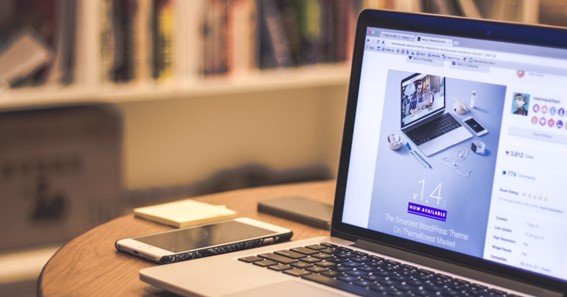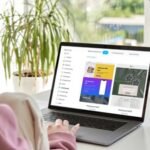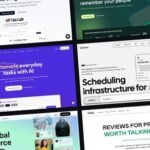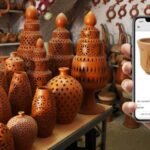Migrating your website from Wix to WordPress opens up more flexibility and control over customization, SEO, and scalability. Here’s a comprehensive guide to help you smoothly transition from Wix to WordPress without losing your content or design elements.
1. Sign Up for WordPress Hosting
To begin, you need to choose a hosting provider. Popular options include Bluehost, SiteGround, and Cloudways. Once you’ve selected a host, sign up, and install WordPress on your new hosting account
2. Set Up Your New WordPress Site
Once your hosting is set up, log in to your WordPress dashboard. Customize basic settings like site title and permalink structure (Settings > Permalinks). This will ensure your WordPress URLs are SEO-friendly.
3. Install a WordPress Theme
Choose and install a WordPress theme that mirrors your Wix design or gives your site a new look. WordPress offers a variety of free and premium themes. Go to Appearance > Themes to browse and install one. You can also use page builders like Elementor to design your pages more easily.
4. Export Content from Wix
Unfortunately, Wix doesn’t allow a direct export of content. You’ll need to export your Wix blog content via the RSS feed by adding /blog-feed.xml to your Wix URL. Save the file and use it for the next step
5. Import Content to WordPress
To import the content, go to Tools > Import in your WordPress dashboard, select the RSS option, and upload your exported RSS feed from Wix. Keep in mind that some media files (like images) may not transfer, so you may need to move those later manually.
6. Manually Transfer Pages and Media
While the RSS method works for blogs, you’ll need to manually copy and paste content for static pages (such as About, Services, etc.). For images, download them from Wix and re-upload them into WordPress to avoid broken links.
7. Set Up Permalinks and Redirects
After importing your content, ensure your WordPress permalinks are set to match the old URLs from Wix. You’ll also need to set up 301 redirects to ensure your visitors and search engines are directed to the correct pages on your new WordPress site.
8. Install Plugins for Extra Features
Install necessary plugins such as SEO tools (Yoast SEO), security (Wordfence), and performance optimization (WP Super Cache). WordPress’s plugin ecosystem offers a wide range of functionality, much more flexible than Wix.
9. Test Your Website
Before launching your WordPress site, thoroughly test all pages, links, images, and forms to ensure everything functions as expected. Test on different devices and browsers for compatibility.
10. Launch and Monitor
Once you’re confident everything is in place, point your domain to your WordPress hosting by updating your DNS settings. After launch, monitor site performance and analytics to ensure a smooth transition.
FAQ
- Can I migrate my Wix site to WordPress without losing SEO rankings?
Yes, by setting up 301 redirects and maintaining the same permalink structure, you can avoid losing SEO rankings during the migration. - Will all my Wix content transfer to WordPress?
Most blog content will transfer through the RSS feed, but you’ll need to manually transfer static pages and images. - Is WordPress more customizable than Wix?
Yes, WordPress offers complete control over your site’s design, code, and functionality, which is more flexible than Wix. - How do I move images from Wix to WordPress?
You’ll need to download images from Wix and manually upload them to your WordPress media library. - Is there an automated tool for migrating from Wix to WordPress?
There are some tools like CMS2CMS, but they are often paid services. The manual method ensures more control over the migration.